If you’re looking to showcase your creative work with some stunning AI-generated art images, then look no further! Create images for covers, social media and marketing that are unique and original. And depending on the software, upload images from PLR and reimagine those as new images.

I originally wrote this blog post last year when A.I. was first being hailed as the replacement to content creators and artists alike. Now nearly a year later, content creators are still here and artists are busier than ever. However, A.I. is still here as well, a tool for us to use to design products.
If you did not see that original post, some of the tools here are still available. But we also have added some new tools, and a few have been revised.
What is AI-Generated Art?
If you’re unfamiliar with the term “ai-generated art”, ai-generated images generally refers to artwork that is created using artificial intelligence (AI). This means that the artwork is created by a computer program, rather than an artist manually.
Some of the benefits of this are being able to own the image rather than rely on using a license from someone else. But that will depend on the software used and since this is a new field, expect some changes on this down the road. Since the images are created by your unique set of words and chosen art styles, then it is created by you, with use of the generator.
Why Use AI-Generated Art?
There are many reasons why you might want to use ai-generated art in your work. For starters, ai-generated images are often more realistic than traditional artwork. This is because computers can replicate natural detail and textures much more accurately than humans can.
Additionally, whatever you create is an image you own, for most software. Since it is created either from your text prompts, art choices or images uploaded, the final product is something you created. You do not have to worry about licensing but you may have to disclose that A.I. was used to generate the images.
How Do I Create AI-Generated Art?
There are many software choices when using AI Art generators. I looked at several and will list the pros and cons of each. There are some that I did not look at since there are dozens of software choices.
The procedure is simple. In some of the software programs, you will enter a text prompt or description of what you want your final image to look like. Some programs offer an image example upload as an option. And then you can give the program a type of artist or art style (cartoon, abstract, art nouveau, etc). In some softwares you can specify multiple types.
I used the same basic text prompt for each of the programs I tried to get an idea of how they differed. If there was an option to upload an image, I used the same image—a paper with leaves that I had created. Here is that original image:

My text prompt was “sunset in desert with vibrant sky”. I did change the order of the words as I progressed so that might account for some of the differences. Quite honestly, I found the descriptive text prompts difficult at first.
Fortunately, there are a lot of examples with the text prompts to give you ideas about how descriptive and which art styles to use.
1. Dream by Wombo
Here is my first venture into using different softwares. I had experimented with Jasper Art earlier when I was using Jasper AI to create tiles. I did not give creating art much thought until I saw different softwares with such a wide range of quality and beauty.
This is Dream by Wombo. This software has the added benefit of making trading cards.
I did use my desert prompt to create an image but it is very odd. Perhaps because I am not using a paid version, it seems that the prompts must begin with “Hesbulla” to create an image. And then a person appears in the result.
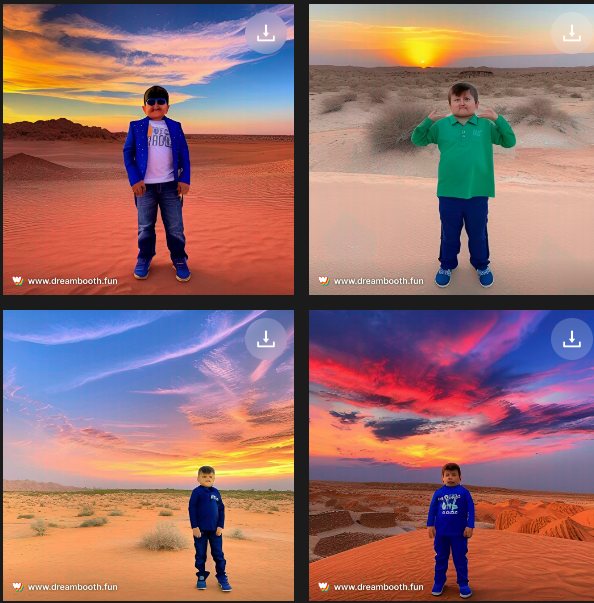
You can also use what is called a “DreamBooth” to create a portrait of a person. I tried to create a portrait of a tired Santa, but it did not recognize the name. It prompted me to use Shrek, so I created an image of Shrek as a happy Santa with a bag full of toys.

And you will see that the images are all watermarked which will be removed, maybe if you pay, but I found no option to buy. The software is being released in stages and you can get on the waitlist to join as soon as it is opened just by signing up.
My original purpose was to use the software to design covers for products, but with all the restrictions, watermarks, size issues, I decided at this point the program will not meet those needs. However, the images are good, if you want Hesbulla in the middle. Or a holiday Shrek.
2. Deep Dream
This software works on a text prompt or a text prompt including a base image.
Here are the images I created using my text prompt:

The difference is based on the art style I use, it was the same prompt for each. The patterned paper became this:
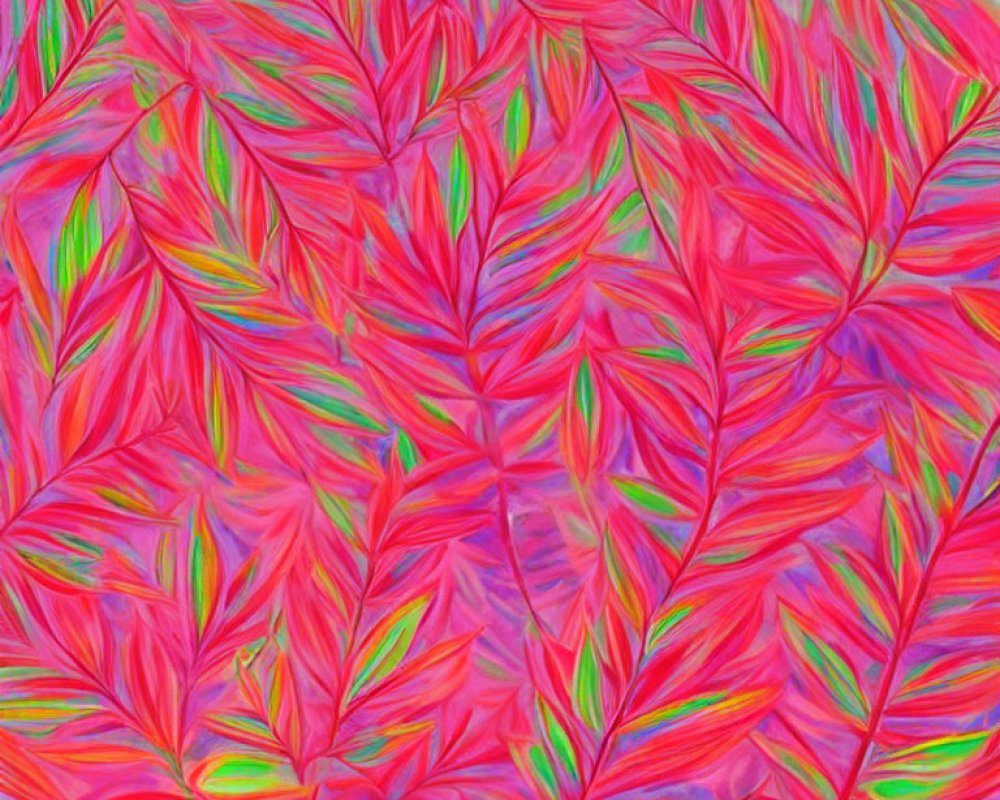
I really like this version, a softer, watercolor version of the original paper and think this would look great as a cover background.
The software is somewhat free. It’s use is based on credits which as a member, you are given 20 credits. These regenerate over time and so if you only use it infrequently, it will be enough. It also stores some of the images, but there is a limit on storage.
For paid subscriptions, here is the pricing.
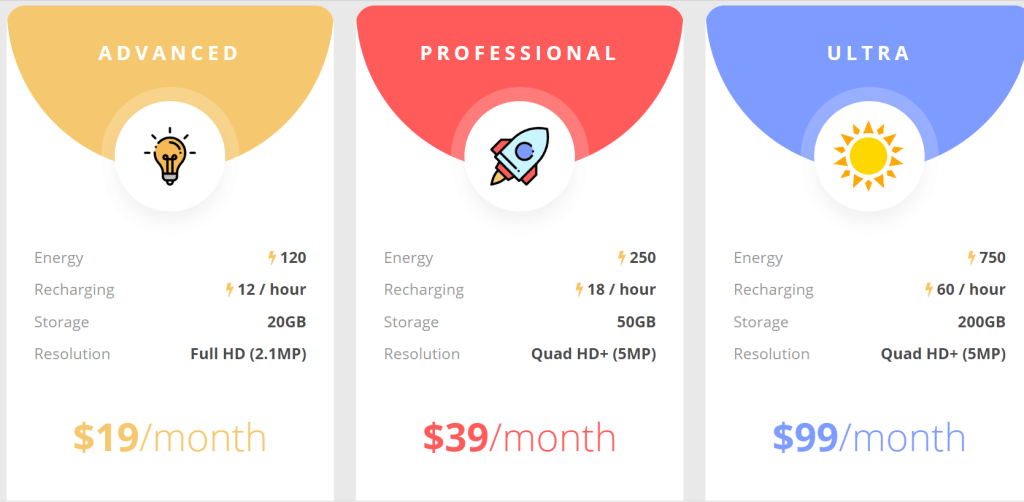
3. DALLE
By the time I got to DALLE, I was more adventurous in using the text prompts. For the sunset picture, here are 3 different versions, depending on the order I entered the prompt. I used desert sunset with vibrant sky, sunset in desert with vibrant sky, and vibrant sunset in desert.
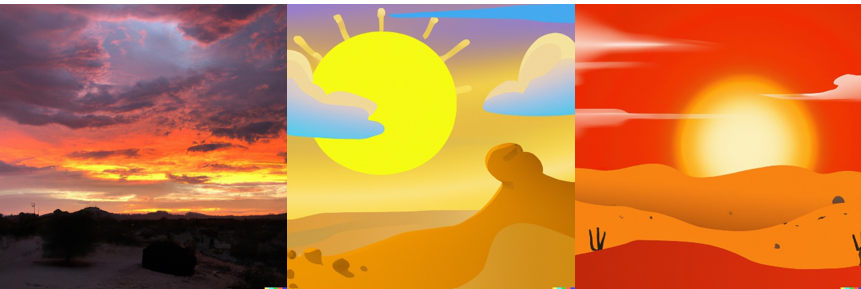
4. Photosonic
This program is a text based program and works with credits. You do receive credits for just signing up. There is no option to upload an image.
Here is my desert picture:

I was not overly impressed with the regular desert sunset version so I added aliens to the desert. Which made the picture more interesting. Note that the images are marked at the bottom right corner, which could easily be cropped from these images, but other images may not crop easily.
However, signing back in was a pain because all sign-ins seem to required an email verification.
If you want images free from watermarks, you will need to pay.
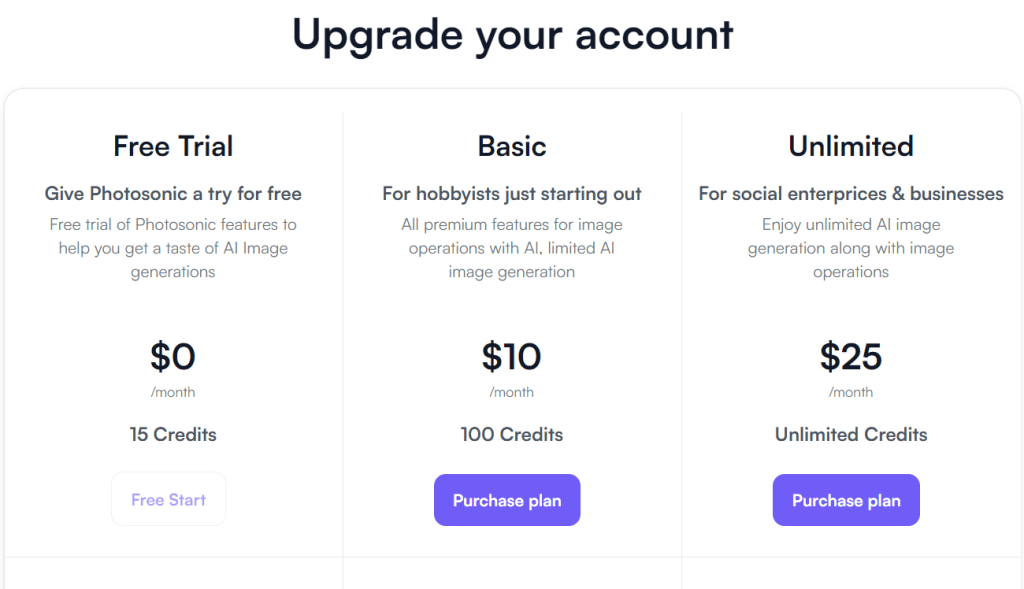
At $10 a month for 100 credits, it is a reasonable price, but I thought the timages were much better with StarryAI.
5. Starry AI
This AI-generated art program works on the credit system as well. The good news is that you can just buy the credits you want as you go without having to buy a membership or ongoing fee. You get 5 free each day without buying anything.
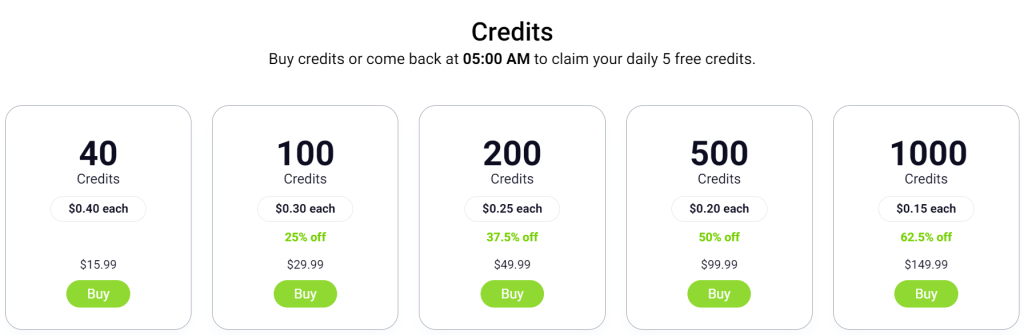
You get three options to create your image. You pick one of these depending on the result you are looking for.
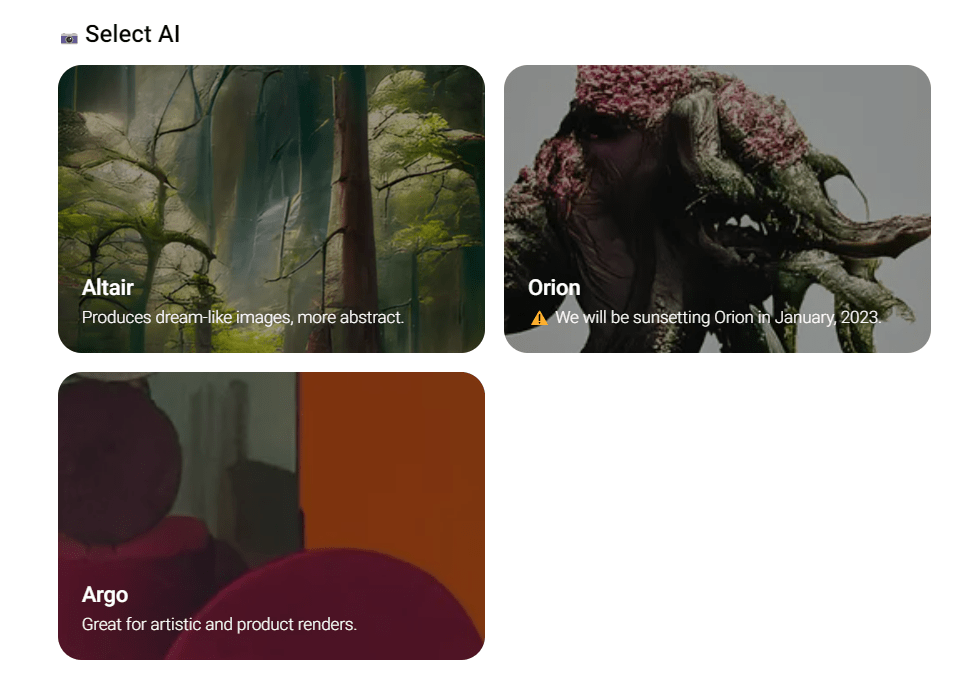
I selected Altair, put in my prompt and then selected options. You can choose from one option or several. The more options you choose, the more credits it will take to create the image. One option cost 1 credit.
Here was my desert version:
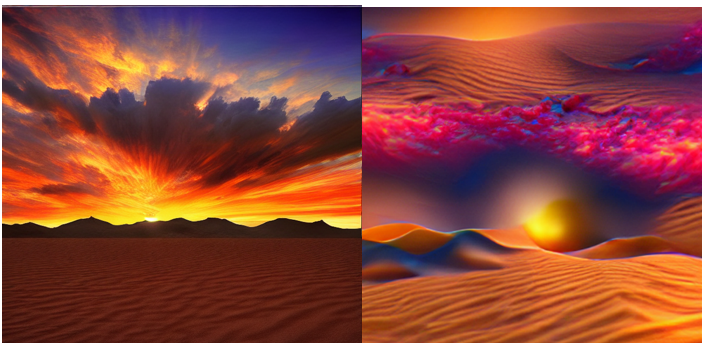
I do think of all the AI-generated Art programs that these images were the most artistic of them. They easily could have been painted on a canvas or printed on poster paper to hang on the wall.
And this is one of the leaves version:
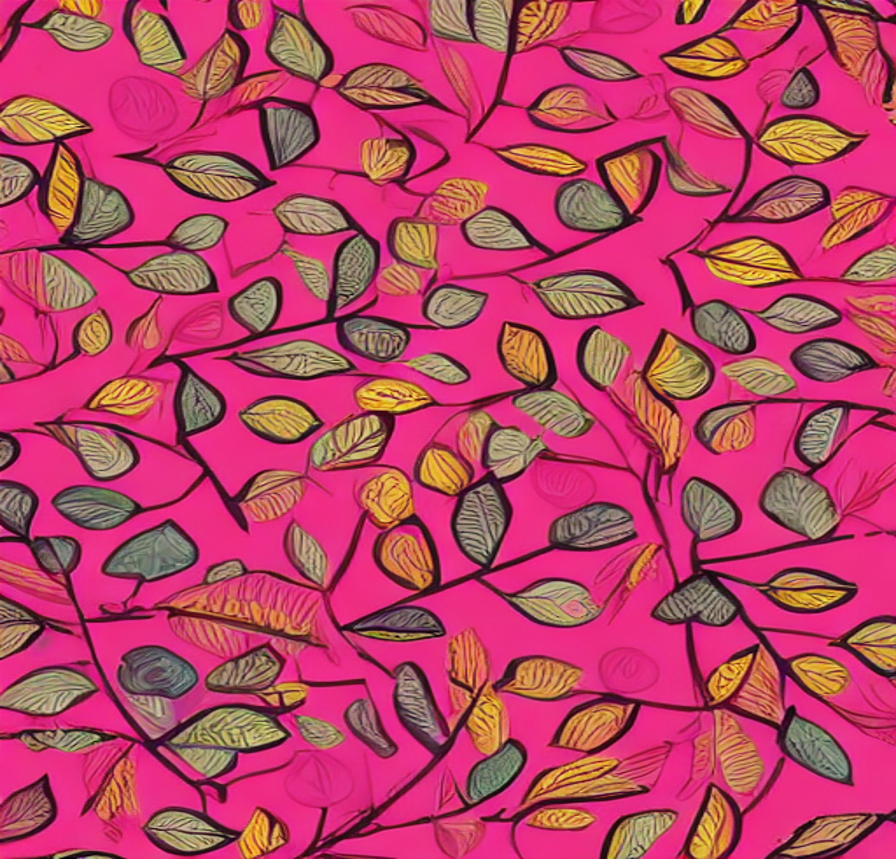
The leaves really pop on this image, and looks almost 3D.
6. Jasper Art
I was familiar already with Jasper, the AI writing assistant. I had used it for outlines and checklists as well as social media blurbs. So when I heard there was a Jasper Art, I was interested. The Art portion is an additional $20 to the already steep $59.99 per month charge for Jasper. But, you are not required to have both programs, you can pay for just the AI Art if you choose.
It is entirely text based. You enter a prompt and use the different drop down boxes to select styles or artist. Because I began with Jasper Art, it was my first attempt making AI-generated art.
You get 4 versions of the art created by Jasper for each text prompt you enter. However, the images are small, but high resolution and they are working to increase the size of the images,

Here is my desert image in the cartoon style by Dr. Seuss, and I can actually imagine this as a page in a Seuss book, can’t you?
You can check out the video to see how the process works.
7. Creative Fabrica Spark
This is the newest entry into the AI-generated art softwares and no surprise that it comes from Creative Fabrica. I thought at first it was free (hoping) or at least included with my membership but no. It is just $9 a month and for that price you receive 1,000 credits.
And there is a pattern generator coming that will allow you to generate a pattern—think digital paper—that can be used.
The drawback seems to be that it takes a while (a very long time) to generate some of the images. I tried using the generator (still using the free version) and the next morning it was still generating.
Probably the paid version is faster. And the options or styles are not as extensive as the other softwares. BUT, the images are very nice and there is a contest. When you create your image (under the paid option) you can submit it. The most downloads in the month earns cash.
So here are my desert pictures:
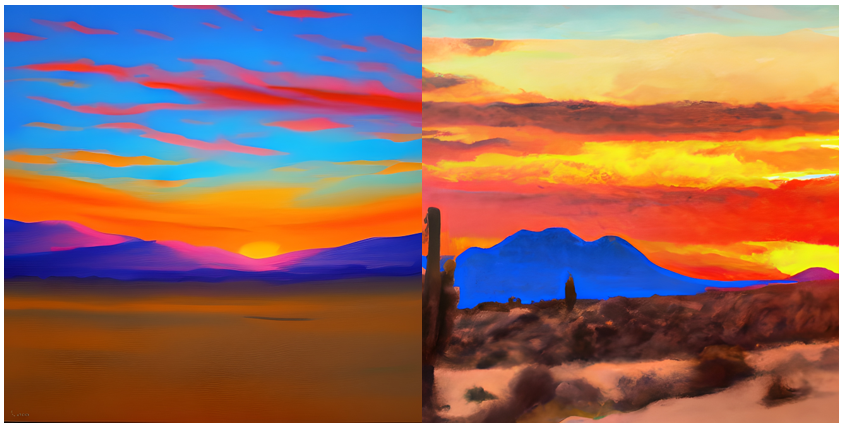
My big concern is that Creative Fabrica states specifically that “commercial use allowed”. Which implies that the image is being licensed by Creative Fabrica, and not owned by the creator. All the other programs have no restriction on images—however that may change or just not be stated.
8. Canva
Canva unveiled their version of the “text to image” generator along with other new tools in the 1st quarter of 2023. As with the other software, prompts are vital and the better the prompt, the better the result.
I used the same prompt as used before: sunset in desert with vibrant sky. Canva gives 4 versions, and allows you to use those images on any size you choose. In this case, I used the backgrounds on a square IG size post.
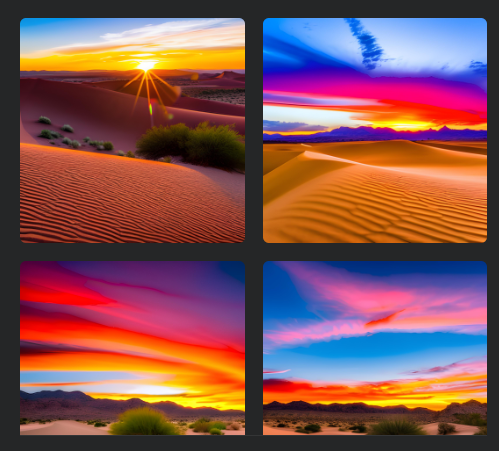
If you do not like those images, you can try again and get 4 new images. And I used one of the effects–in this case Watercolor to change the look of the image. There are several different types of filters, not as many as in the more sophisticated tools that were used above, but the results are beautiful.
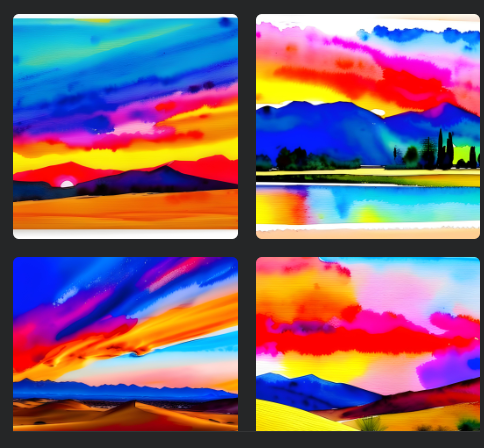
Don’t be fooled by the filter names or they way they look, you need to try them on your own images to get the full effect. The one that was marked as “dreamy” looks like it might be space oriented, but actually turned out to look more cartoon style with vibrant colors.

Canva also states that we cannot take credit for “creating” this image or pretend that it is human generated. While it does not state explicitly to state it is A.I. generated, it is clear we cannot say we created it.
Also, even though I have a Canva Pro Account, creating the images works on a credit system. The number of credits seems very generous compared with other software tools I looked at, but in the middle of generating some background imaged it stopped and told me I had “reached the limit” for that day. And you cannot upload an image and have it redesign the image as did some of the other tools.
9. PlaygroundAI
PlaygroundAI is a free program that will create images based on prompts. And it is all about the prompts. The images are small, although you can use other software to scale up the images. There are numerous options–you can get 1 to 4 images based on your prompts, you can choose a size (still not large), you can also choose what effect your prompt has and choose different filters that change the image.
You can also upload an image to use as “inspiration” but as yet, I haven’t found it makes any difference to the final image. You will notice that one of the camels has an extra leg and one camel only has 3 legs. Eyes seem to be a problem as well, you are just as likely to get an animal with 3 eyes as 2. Here are some images I created:

10. Bing Image Creator
Microsoft Bing Image Creator is the newest A.I. tool that I have tried and many creators are very excited by it. It uses DALL-E to create the images. It is free, but works on credits called boosts to get your images faster and there is some confusion about how often the credits are refreshed. Note: you can still create images when you are out of boosts but it may take up to 5 minutes or more to actually produce the image.
The original answer was that when Bing Image Creator first launched everyone received 25 credits per day, and it later changed to 100 credits per day. The first day I logged in I had 100 credits, but day 2 I had 8 credits, day 3 it was a few more, one of the following days I did get 25 credits but never saw 100 again. There is no option to buy credits but if you have Microsoft Reward Points, you can redeem them (500 points for 5 credits).
Here is an image I created and you can see that my prompts have improved over the past year. And it does create beautiful images, a high quality but as the images are smaller they still need to be upscaled and quality improved to 300 d.p.i.

I began this exploration as a way to take covers included in PLR packs and change them up in an easy way. I do not like to use the covers included so using an ai-generated image seemed to be the easiest
I use this cover from and EKITHUB pack and using two of the softwares, created the additional images.
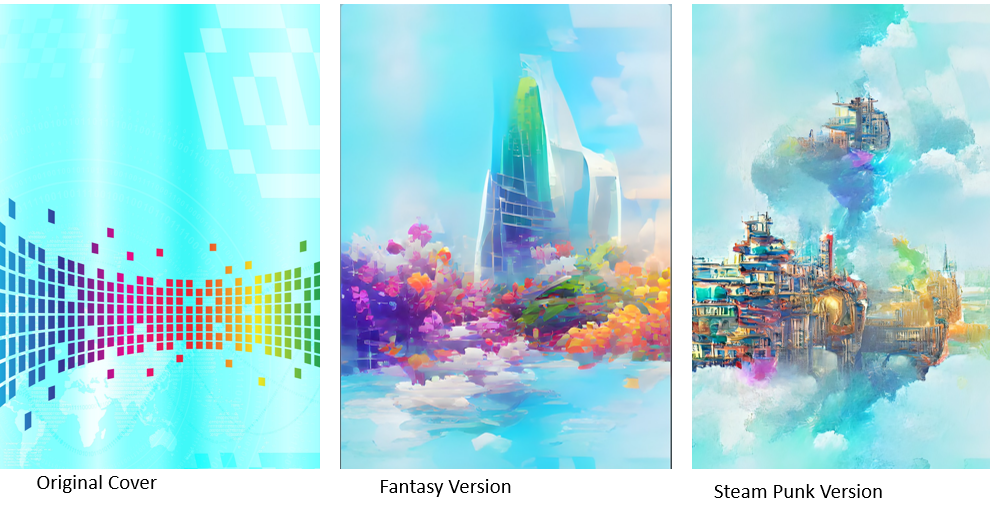
I love the new versions and think they would make perfect covers. And these type of images would make great backgrounds for wall art. If you are interested in creating wall art, check out the blog post CREATING WALL ART to learn more.
I encourage you to start exploring using some of these softwares (use free versions) to see what you can create. It takes some practice to develop the prompts that will give you the result you are hoping for.
And if you create something, I would love to see it. Email me at [email protected] and show me what you did.