Whether you work solo or have a large team behind you, Trello can help you stay on top of it all. This visual project management app isn’t just for checklists. It’s for streamlining your workflow. Spend less time organizing and more time executing.
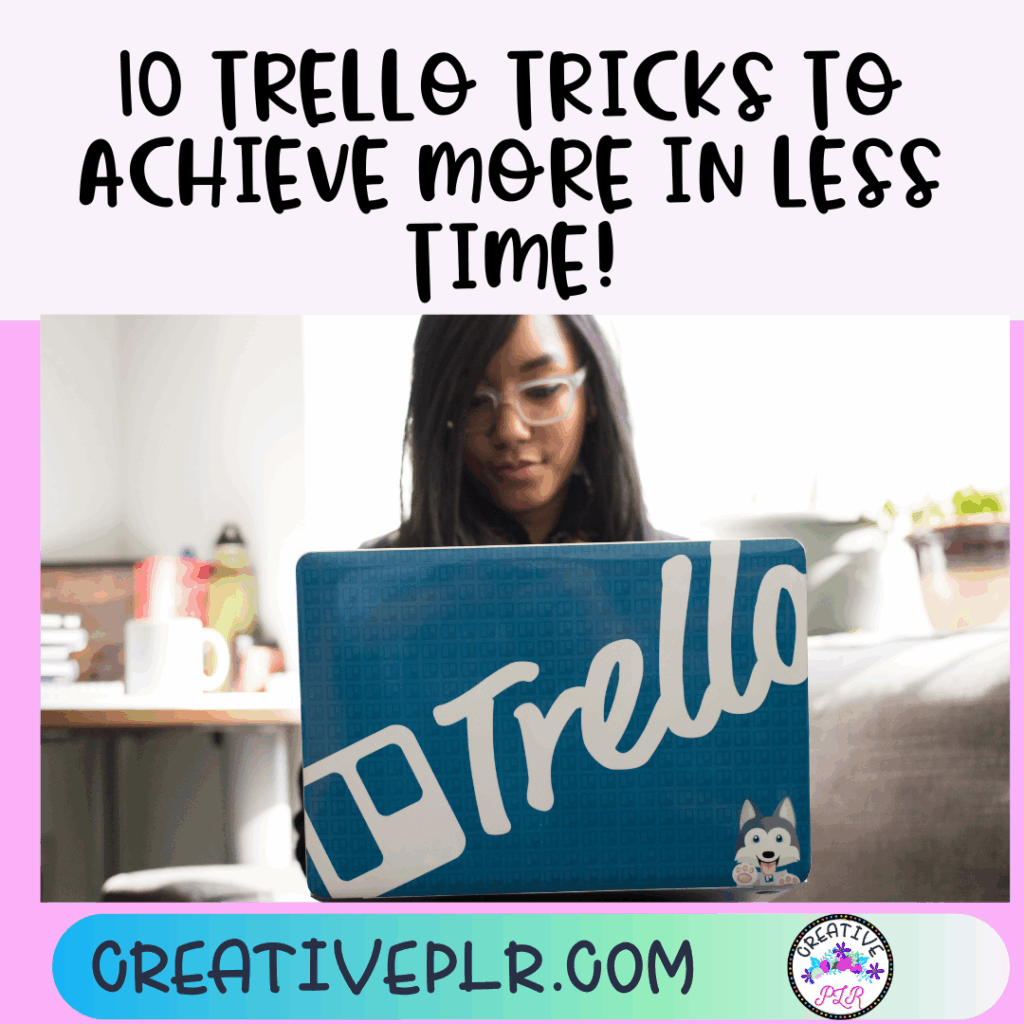
This post offers ten tips to boost your Trello use. They help you save time and achieve results faster.
Utilizing Trello Templates for Efficiency
Trello templates are like having a head start in a race. They’re pre-built boards designed with specific workflows in mind, saving you the time and hassle of starting from scratch. Whether you’re managing a social media calendar, planning product development, or tracking sales leads, there’s likely a template for you. Using these templates not only speeds up the setup process but also gives you a structure that helps keep your projects on track from day one.

Finding the Right Template
Not all templates are created equal. The key is finding one that fits your specific needs. Here’s how you can track down the best options:
- Use Trello’s Template Gallery: Go to Trello’s homepage and browse their template collections. They’re categorized by industries like marketing, HR, and education.
- Search by Keywords: Have a specific goal? Type keywords like “team management” or “content planning” into the search bar to uncover targeted results.
- Ask Your Network: Other entrepreneurs or team members may have favorite templates they swear by. It’s always worth asking for recommendations!
- Think Beyond the Basics: Look for templates that not only fit your industry but also reflect how your team operates. A creative agency might need a different approach from a software development team, even if they’re both managing projects.
The goal is finding a template that resonates with your workflow. Picking one that’s too generic or overly specialized will waste as much time as starting from scratch.
Customizing Templates for Your Needs
Once you have your template, don’t stop there—it’s not one-size-fits-all! Take what’s there and tailor it to match your unique processes. Here’s how:
- Rearrange Lists: Most templates come with pre-built lists (e.g., To Do, In Progress, Done). If they don’t match your flow, move them around or create new ones.
- Add Custom Labels: Color-coded labels can make a board easier to scan. Add labels that make sense, like “High Priority,” “Needs Feedback,” or “Waiting on Approval.”
- Set Up Automation: Use Trello’s Butler feature to automate repetitive tasks. For instance, you can configure cards to move to “Done” when a due date is marked complete.
- Adjust Card Templates: Templates often come with pre-loaded cards. Edit these to include the details you track most often, like deadlines, links, or checklists.
A customized template is like a tailored suit—it just fits better. The more you tweak it to align with your team’s workflow, the more effective it’ll be at keeping everyone on the same page.
Mastering Labels and Filters
When your Trello boards start to fill up with tasks, it’s easy to get overwhelmed. That’s where labels and filters come in—they’re the secret sauce for effective organization. Labels make your board pop visually, while filters help you zero in on what matters most. Together, they give you a clear overview of your work without endless scrolling.
Creating a Color-Coding System
Think of color-coded labels as traffic signals for your tasks. When used correctly, they can highlight priorities, deadlines, and statuses at a glance. The trick? Create a system that works for your unique workflow and stick with it.
Here are a few ideas to get you started:
- Priority Levels: Assign colors based on urgency. For example:
- Red = Urgent
- Yellow = Medium Priority
- Green = Low Priority
- Task Types: Use labels to group similar tasks. For instance:
- Blue for Content Writing
- Orange for Outreach
- Purple for Administrative Tasks
- Milestones or Deadlines: Mark tasks related to upcoming milestones or due dates with distinct colors.
Once you’ve set this up, take a moment to update your labels consistently. It may feel like extra effort at first, but over time, it saves you from having to re-read every card just to figure out what needs attention. Bonus? Your board will look wonderfully organized—like a color-coded map guiding you to productivity.
Applying Filters for Focused Work
Filters make it easy to cut through the noise and focus on specific tasks. When your board starts to feel overwhelming, filtering is like putting blinders on—you only see what matters right now.
Here’s how you can apply filters effectively in Trello:
- Filter by Labels: Want to see only high-priority tasks? Click the filter icon, select the red label, and boom—all urgent cards are front and center.
- Filter by Due Date: If deadlines are creeping up, sort tasks by cards due today or this week. It turns vague timelines into tangible action.
- Filter by Members: Collaborate with a team? Filter by your name to show only the tasks assigned to you.
These filters are easy to toggle on and off, so you can quickly regain the big-picture view after focusing. Think of it like zooming in to capture the details, then zooming back out when you’re ready.
With labels and filters working together, your Trello board becomes more than a task list. It becomes a dynamic tool that adapts to your needs, helping you manage your workload with confidence.
Automating Tasks with Butler
Trello’s Butler tool transforms how you manage your workflow. It’s like having a virtual assistant that handles repetitive tasks for you, so you can focus on what matters most. Whether you’re creating rules for moving cards or setting reminders, automation can save hours every week.
Setting Up Automation Rules
Getting started with Butler might seem overwhelming, but it’s simpler than you think. Follow these steps to quickly automate your Trello tasks:
- Open Butler: Go to the board menu on the right-hand side and click on “Automation.” From there, select “Rules.”
- Create a Trigger: Choose what sets the automation in motion. For example, you can trigger a rule when a card is moved to “In Progress” or when a due date arrives.
- Add an Action: Decide what you want Butler to do. You might have it move the card to another list, add a member, or apply a label.
- Name and Save: Give your rule a clear name (e.g., “Move to Done”) and hit save. That’s it—your rule is now live.
Butler offers other automation options like scheduled commands and card buttons. Once you explore these, you’ll find new ways to speed up your work.
Examples of Useful Automation Scenarios
Wondering what types of tasks to automate first? Here are some real-world examples that can make a big difference in your productivity:
- Streamlining Progress Updates: Set a rule to move cards to a “Done” list whenever their due dates are marked complete. It keeps your board tidy without manual intervention.
- Assigning Tasks Automatically: When a card is added to a specific list, you can configure Butler to assign team members. For instance, any card in “Urgent Tasks” could automatically go to your project manager.
- Recurring Checklists: Have recurring tasks like weekly reports or monthly invoices? Use Butler to create cards with preset checklists on a schedule.
- Labeling for Prioritization: Automatically apply a “High Priority” label whenever a due date is less than 48 hours away.
- Simplifying Notifications: Create a rule that sends you a private comment when someone moves a card to “Needs Review.” This will ensure no tasks slip through the cracks.
These automations don’t just save time; they ensure consistency and reduce human error. Once set up, they run in the background, freeing you to focus on growth and strategy.
Small automations might seem minor, but over weeks and months, they add up. Think of Butler as the tool that works while you’re busy doing more important things.
Integrating Trello with Other Tools
Trello becomes even more powerful when you pair it with other tools you already use. These integrations can smooth workflows, reduce back-and-forth, and save time—something every entrepreneur craves. Whether you’re collaborating with team members or juggling personal and professional tasks, linking Trello with your favorite platforms can transform how you work.
Using Checklists to Enhance Task Management
When it comes to staying organized and hitting deadlines, checklists are a simple yet powerful tool. In Trello, they can bring clarity to chaos by breaking down big tasks into manageable steps. They boost efficiency, encourage teamwork, and ensure nothing falls through the cracks. Let’s see how they can transform your task management approach.
Creating Checklists for Repetitive Tasks
Repetitive tasks can be a drag—but they don’t have to steal your focus. With checklists, you can create a framework that simplifies recurring projects and keeps them on track. Instead of reinventing the wheel every time, you just follow the steps.
Here’s how to build effective checklists for projects requiring consistent steps:
- Identify Key Actions: Break down your task into individual steps. If you’re publishing blog posts, for instance, your steps might include drafting, editing, uploading images, publishing, and sharing.
- Use Trello’s Checklist Feature: Within any Trello card, you can add checklists. Label each step or action clearly for easy understanding.
- Name Reusable Checklists: Give your checklists descriptive names like “Weekly Social Media Posts” or “Client Proposal Prep.” Trello allows you to save and reuse them across different cards, so no need to start from scratch.
- Break Down Into Micro-Steps: Add sub-steps if needed. For example, under “Editing,” you could include “Proofread headline” or “Check for grammar errors.
- Review and Refine: After using a checklist a few times, tweak any unclear steps. The goal is to make it as streamlined and foolproof as possible.
Think of a checklist as a flight manual—it eliminates guesswork. Whether you’re tackling a daily habit or onboarding new clients, these lists will ensure consistency and save you precious mental energy.
Encouraging Accountability with Checklists
Sharing responsibilities with your team? Checklists can be a game-changer for fostering accountability. When tasks are outlined step-by-step, it’s clear who’s doing what—and what still needs attention.
Here’s why checklists strengthen accountability:
- Transparent Progress: As team members tick off completed steps, progress becomes visible to everyone. Nobody has to ask, “Where are we on this?” It’s all there, right on the card.
- Clear Ownership: Assign specific checklist items to individuals. Trello allows you to tag team members directly, which eliminates overlap and confusion.
- Shared Responsibility: Everyone can see the full list, which means collective responsibility for making sure it’s done. There’s no hiding half-completed work.
Imagine working on a major product launch. Without a checklist, it’s easy to assume someone else is handling a critical detail—until it’s too late. Checklists prevent this by laying everything out, step by step, so nothing is left unclear.
To encourage your team to use checklists consistently:
- Set Expectations Early: During project planning, emphasize that checklists are non-negotiable for staying organized.
- Reward Accountability: Recognize team members who keep their checklists up to date. Positive reinforcement motivates others to follow suit.
- Include Deadlines: Time-bound steps add an extra layer of accountability. In Trello, you can embed due dates into cards, so deadlines are prominently displayed.
Using checklists isn’t just about organization—it’s about creating a shared system of trust. When everyone knows the next step and who’s responsible, tasks flow seamlessly, and the whole team works more efficiently.
Trello is more than just a task board; it’s a productivity booster when used effectively. By adopting these 10 tricks, you can save time, stay organized, and reduce stress in your daily workflow. Templates, automations, labels, and checklists work together to simplify the way you manage tasks and collaborate with your team.
Start small. Pick one or two tips and put them into action today. The sooner you integrate these methods into your routine, the faster you’ll see results.
What’s your favorite Trello trick for staying productive? Share your thoughts and discover even more ideas in the comments below.


