Organizing PLR is probably on your someday todo list, but never ‘today’. If you’re like me, you’ve probably collected a trove of Private Label Rights (PLR) content. They include blog posts, a plr ebook, plr articles, and courses. Also, lead magnets, coloring pages, and product templates.
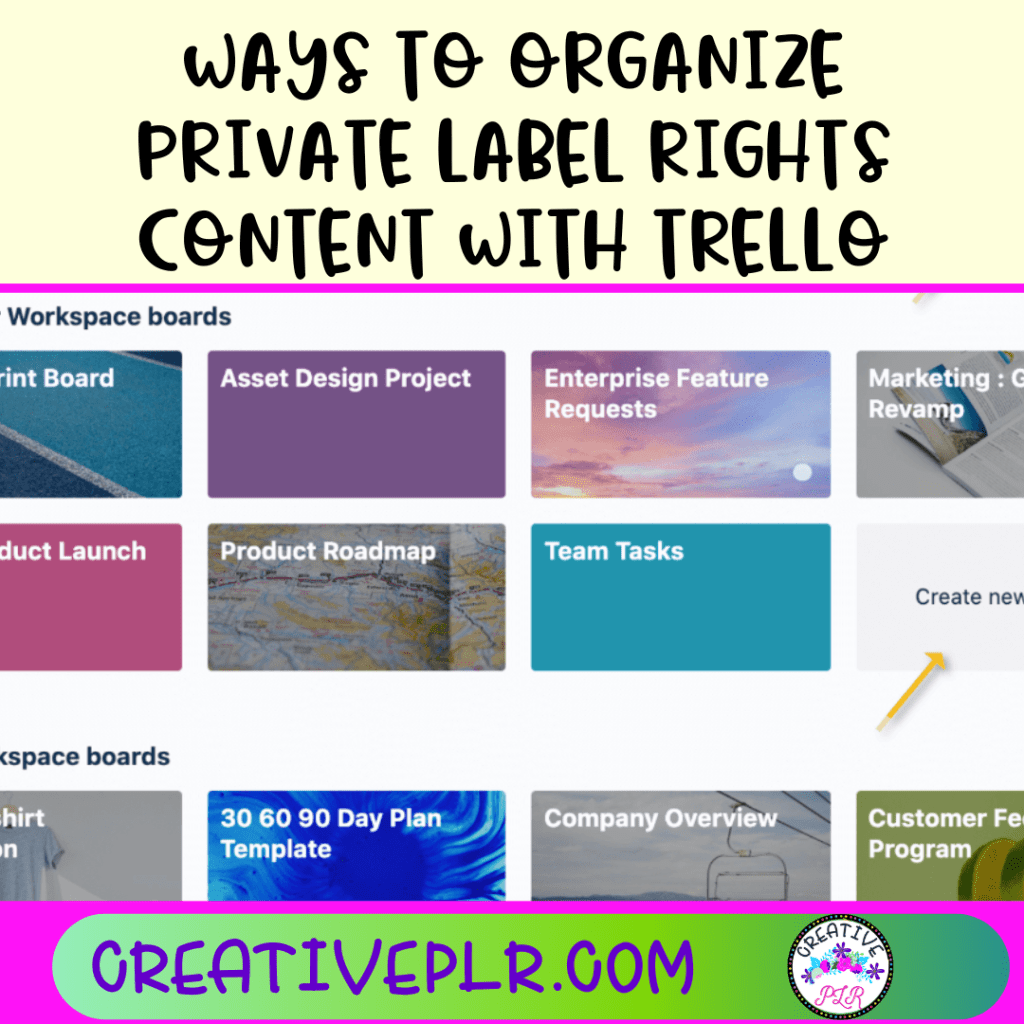
These resources are invaluable for growing your business without starting from scratch. However, they won’t grow anything except dust if you don’t use them.
You need a solid system to organize these packs before you turn them into a digital product. This is crucial. Otherwise, all that plr content becomes a curse, not a blessing. You find yourself sifting through file after file. You struggle to remember what you bought, why, and where it’s stored. Don’t wait for spring cleaning to tacked this task and have a more organized life.
Enter Trello. It is a simple but powerful tool. It can transform how you organize and manage your PLR content. Trello’s visual boards, lists, and cards make it easy to track what you own. They also simplify your work. This lets you focus on what truly matters: growing your business. And you can use the free version of Trello to get organized.
Getting Started with Trello
Trello is a visual tool. It helps you organize projects into boards. At a glance, Trello tells you what’s being worked on, who’s working on what, and where something is in a process. It uses boards, lists, and cards. This makes it a great tool for managing your many PLR assets.
First things first, head over to Trello.com and sign up for a free account if you don’t already have one. Once you’ve signed up and logged in, you’ll find yourself on the main dashboard. Trello offers a quick tour to show you its features. I highly recommend it for first-timers. The main components you’ll be using are boards, lists and cards. Think of the board as a file, the list is a page in the file and the card is a line on the page.
Setting Up Your Trello Board for Organizing PLR
To get started with organizing your PLR content, you’ll need to create a new board. Click “Create new board” on your dashboard. Name it something clear, like “PLR Content Inventory.” Choose a color or image that helps you spot it easily. And it makes all that hard work a pleasure to look at.
There are several ways to organize your plr products. I suggest you begin with a simple system and expand it later.
If you buy private label rights content from many sellers, you may want to set up the lists by category. For example, if your main focus is Email Marketing, you may want a card for Subject Lines. You may also want cards for Email Content, Storytelling, and Sequences. If your content spans many categories, then you may need broader ones.
Second Way if you buy from a variety of sellers, you can have a card for each seller and each list in a different subject. The advantage of this is that some sellers include different types of products. Some have video and if you are looking to repurpose a video, you can go to that specific seller. Other sellers may have courses, and that would be the place to look for repurposing a course.
However you use it, the idea is to organize plr so it’s easy to use. Then, you can use it more without having to search.
You may want to separate a plr bundle into different parts. Have a list of blog post articles, a list of plr ebooks, videos, social media posts, etc. Then when you need something to use, you can go to that section.
Or you may want to create a board that helps you organize your repurposing of the plr. I have a board with my inventory by categories. I also have another board with my repurposing ideas and progress. I do this mainly because I spent a lot of time repurposing a PLR pack into a blog post and content upgrade. But, then I realized that I had already done it the year before. That was time wasted.
Creating Lists to Categorize Your Content
Think of lists as categories or stages in your workflow. For managing PLR content, you might make lists. These should reflect the types of content you have or the stages of processing you need to do. To create a list, click on “Add a list” on your board, and enter a name for your list. You can add as many lists as you need and easily drag and drop them to rearrange their order as your system evolves.
Here are a few suggestions on how to categorize your lists:
- To Review: For new PLR content that you need to examine and decide whether to keep or discard. This is a great way to begin to clear clutter. If you bought low-quality PLR or lost interest, trash it. This will make room for new content.
- In Use: For content currently being modified or actively used in your projects. You can add a checklist on each card showing how you repurposed it.
- Customized: For PLR content that you have already tailored to your needs. Use a checklist to record the types and article titles used.
- To Sell: For content you intend to rebrand and sell to your audience. This would be for products offered for personal use. If you have an ETSY shop, think about SEO and titles
Organizing PLR Items with Cards
You can represent each piece of PLR content you own with a card on your Trello board. Cards are the actionable items in your workflow. They can hold a wealth of info, including descriptions, attachments, links, and more.
How to create a card:
- Click on “Add a card” at the bottom of any list. Type a brief title for your PLR item, such as the name of the eBook or course.
- After creating the card, click on it to open and add more details. You can include a short description of the content, why you purchased it, and ideas for its use.
Adding attachments and links:
- Attach files directly to a card. This could be the actual PLR file or related documents.
- Add links back to the original purchase site or the author’s page for easy reference.
- If you are storing the files in the cloud, such as dropbox or google files, add a link so you can pull it up. This is a great idea if you have already been working with a pack and have repurposed part of it.
- If you have social media content, attach it separately so can be used in the calendar.
- If you have an affiliate link to the pack, add the download link to one of the cards. Then, you can offer it when you use the content.
Using labels for organization:
- Trello lets you add color-coded labels to cards. They help you quickly identify the type of content or the niche it belongs to.
- Set up labels like “Health,” “Business,” “Marketing,” etc., to categorize your cards visually.
Enhancing Cards with Checklists and Due Dates
To make your PLR management more efficient, use Trello. It has checklists and due dates. These tools are great for tracking content customization progress. They also ensure timely use.
Adding checklists:
- Inside a card, add a checklist. It will track different tasks. For example: “Rewrite intro,” “Add personal stories,” or “Create new graphics.”
- Check off tasks as you complete them, giving you a clear visual of your progress.
- Or use a checklist to document what type of repurposed product you created. Add a checklist with things like: blog post, video, checklist, social media, ebook, course, etc.
Setting due dates:
- Set a due date on a card to keep yourself on schedule. This is very useful for PLR content. You plan to launch it or use it in your marketing.
- Trello will notify you as the due date nears. This will ensure that nothing slips through the cracks.
Utilizing Trello’s Power-Ups to Increase Functionality
Trello isn’t just about boards, lists, and cards. It also offers Power-Ups to improve your board. Power-Ups add features to your boards. They connect tools you use or add new functions.
Suggested Power-Ups for PLR Content:
- Calendar: See your deadlines and publication dates in a calendar. It makes it easier to manage time-sensitive content.
- Attach Google Docs or Sheets directly to cards in Google Drive. This is great for content edits or storing extra docs.
- Connect your Evernote account to Trello. This will let you easily transfer notes or drafts on your PLR materials. You can transfer them into specific Trello cards.
To enable Power-Ups:
- Go to the menu on your board, select “Power-Ups,” and then search for the ones you find useful.
- Most Power-Ups have a free tier. It’s often enough for basic needs. But, check if you need paid features that could help your workflow.
Maintaining and Updating Your Trello Board
You must regularly maintain your Trello board. This is crucial to keep it working and up-to-date. As your PLR library grows and changes, so too should your Trello organization.
Tips for keeping your board updated:
- Review each list and card often. Make sure their info is current and their content is still relevant.
- Archive cards that are no longer needed or move completed projects to a “Done” or “Archived” list.
- Consider a monthly or quarterly clean-up. Use it to reassess your categories and board layout.
Maintaining your board helps keep your digital workspace clean. It also ensures that you consistently make the most of your PLR investments.
Using Trello for your PLR content can transform your business. It can turn chaos into clarity. Trello has visual boards and detailed cards. It also has powerful integrations. It provides a dynamic platform to manage your digital assets well. Follow the steps in this post. They will help you set up a system that keeps your PLR organized. It will also boost your productivity and prepare you for success.
Don’t let your valuable PLR content get lost in the shuffle. Take the time to set up a Trello board for your resources today. Then, see how much easier it becomes to find, use, and profit from your investments. Happy organizing!
Why not give it a try? Set up your own Trello board for PLR management today. You will see the benefits of a well-organized content library. Share your success stories or tips in the comments. We’d love to hear how Trello is helping you streamline your workflow!