Creating Digital Scrapbook Pages has become very popular in the last decade as more people are creating digital scrapbooks. It is a creative and convenient alternative to traditional scrapbooking. And it is fuss free because you don’t need glue, glitter and paper cutters..
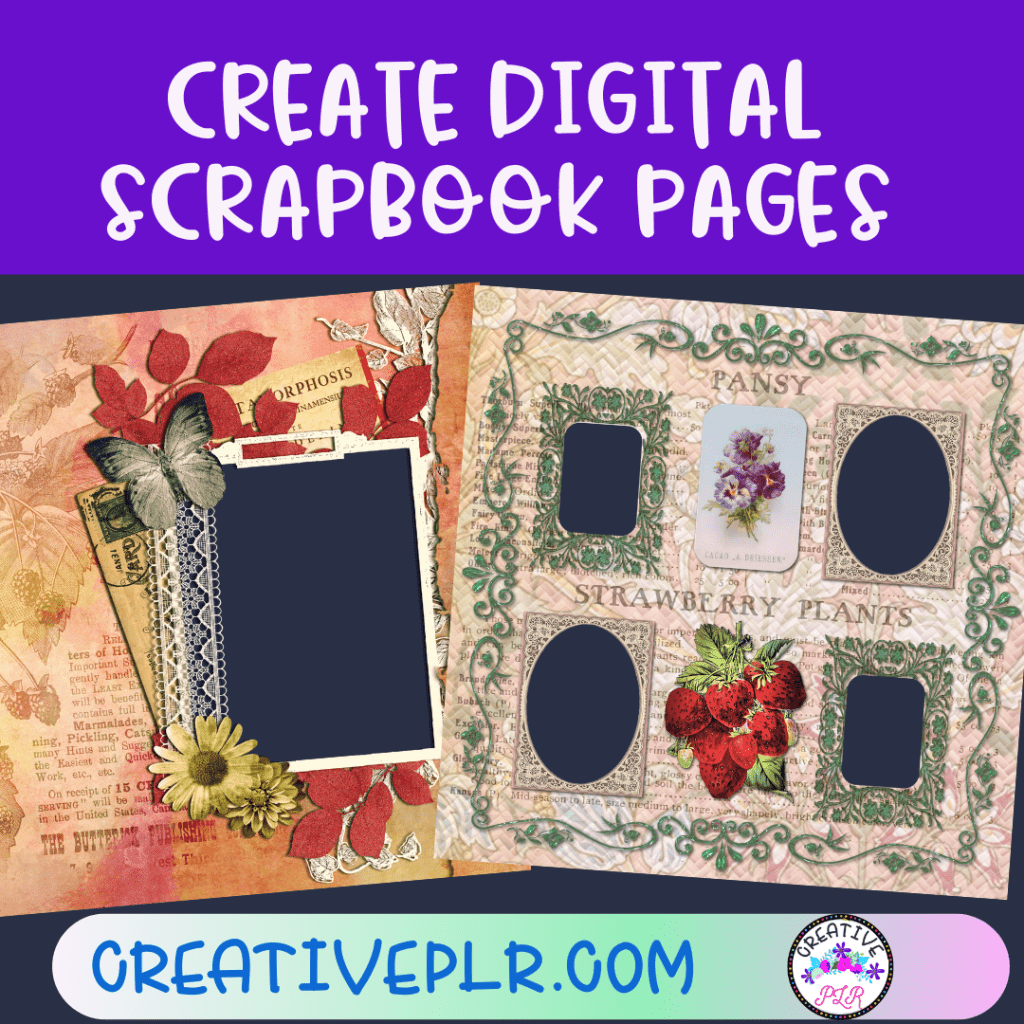
Not only does it provide a hassle-free way to preserve memories, but it also offers exciting opportunities to sell your digital scrapbook pages. Here are some tips to get you started and see if creating digital scrapbook pages is for you.
Sizes of Pages and Photos
The two standard sizes of a scrapbook are 8.5″ x 11″ and 12″ x 12″, with the 12″ square size being the most popular and widely used by most scrapbookers. Digital scrapbook paper is 12″ square. If you are using a letter size book, then trim the paper.
An A3 scrapbook has a size of 297mm x 420mm or 11.7″ x 16.5″, you have the option to change the size and orientation from vertical to horizontal if you see it fit.
A recommended photo size is 4” x 6” and the square 4″ x 4″ are commonly used, Alternatively, if you want a larger size , then use 5” x 7” or 8” x 10”, the latter two are mostly for special photos.
Software Options
There are a variety of programs that you can use. And of course, you can also use Canva, which has elements, frames, backgrounds. You can import your own design elements into Canva to create a page. Or you can get a little more sophisticated with some of the other software options.
You can use Adobe Photoshop Elements – which is like a scaled down version of Photoshop. It has a lot of features, but is less expensive. It is advertised for novice editors or amateurs.
Adobe Photoshop CC – this has every feature you could possible need not only for graphic design, but photography elements. Per the Photoshop description it is ideal for experienced professionals. Now, I am not a professional but I have been using it for years and while I do not use all the tools, I use enough to make the cost worth it. See a previous blog post about using Photoshop
Gimp : This is a free program, and very similar to Elements. But Elements are thought to be easier to use.
Affinity: Affinity will do everything that Photoshop does, at a one time price. In fact, many of the brushes, templates and files can be used by both programs.
There are also some scrapbooking programs that will create pages and elements, and several of them are free. You can check out MEMORY MIXER and SMILEBOX. I am not familiar with these programs because I have used Photoshop forever.
Understanding the Power of Titles:
Titles play a crucial role in digital scrapbook pages, as they set the tone, convey emotions, and capture viewers’ attention. To create catchy and engaging titles, consider incorporating wordplay, puns, or clever phrases.
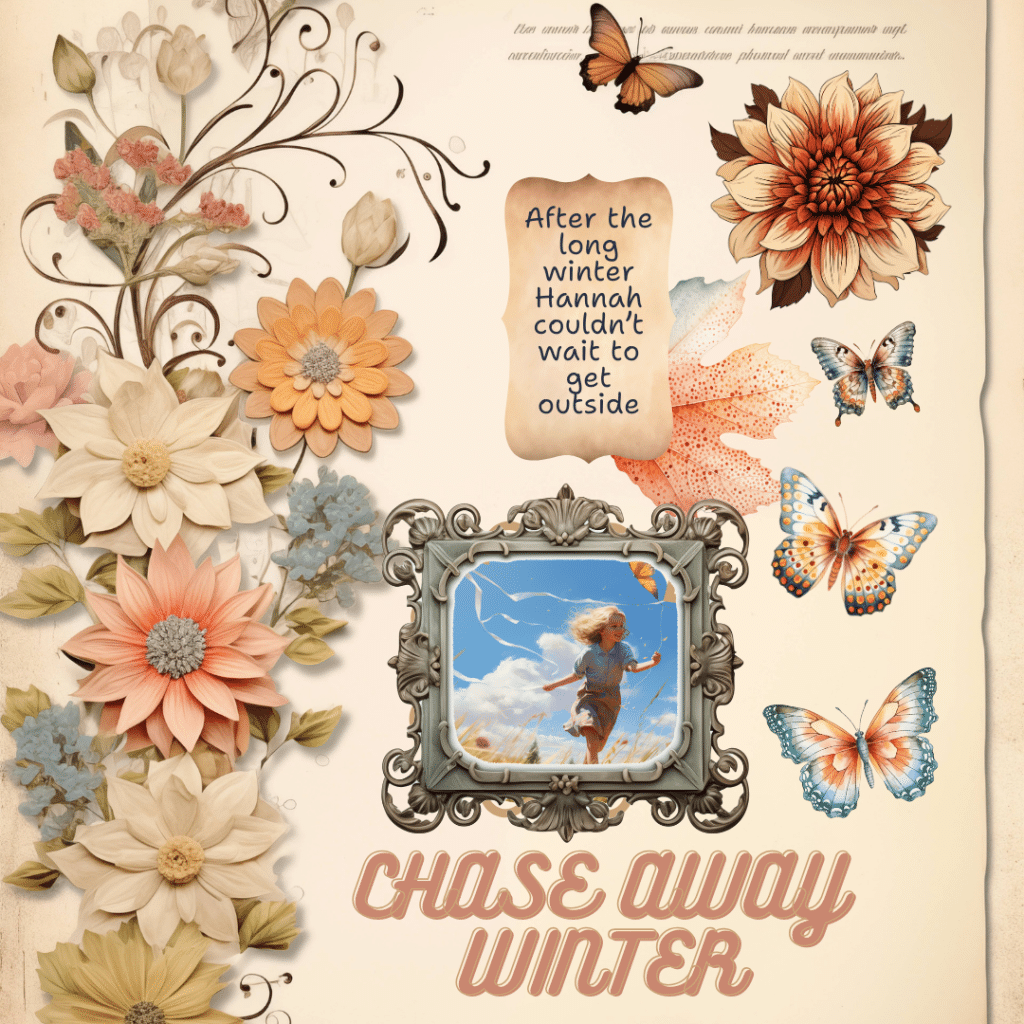
These elements add a touch of humor and fun, infusing emotions and nostalgia into your titles helps evoke a sense of connection with potential buyers. Furthermore, ensure that your titles reflect the central theme or subject matter of your digital scrapbook page, reinforcing its message and appeal.
Selecting Appealing Elements for Digital Scrapbook Pages:
To create digital scrapbook pages that sell, it’s essential to select appealing elements that resonate with your target audience. Start by choosing vibrant and eye-catching backgrounds that enhance the visual impact of your pages. What are the main elements of a scrapbook?
The main elements of a scrapbook include the cover, photos, photo mat, page tile, graphic elements, and page borders.
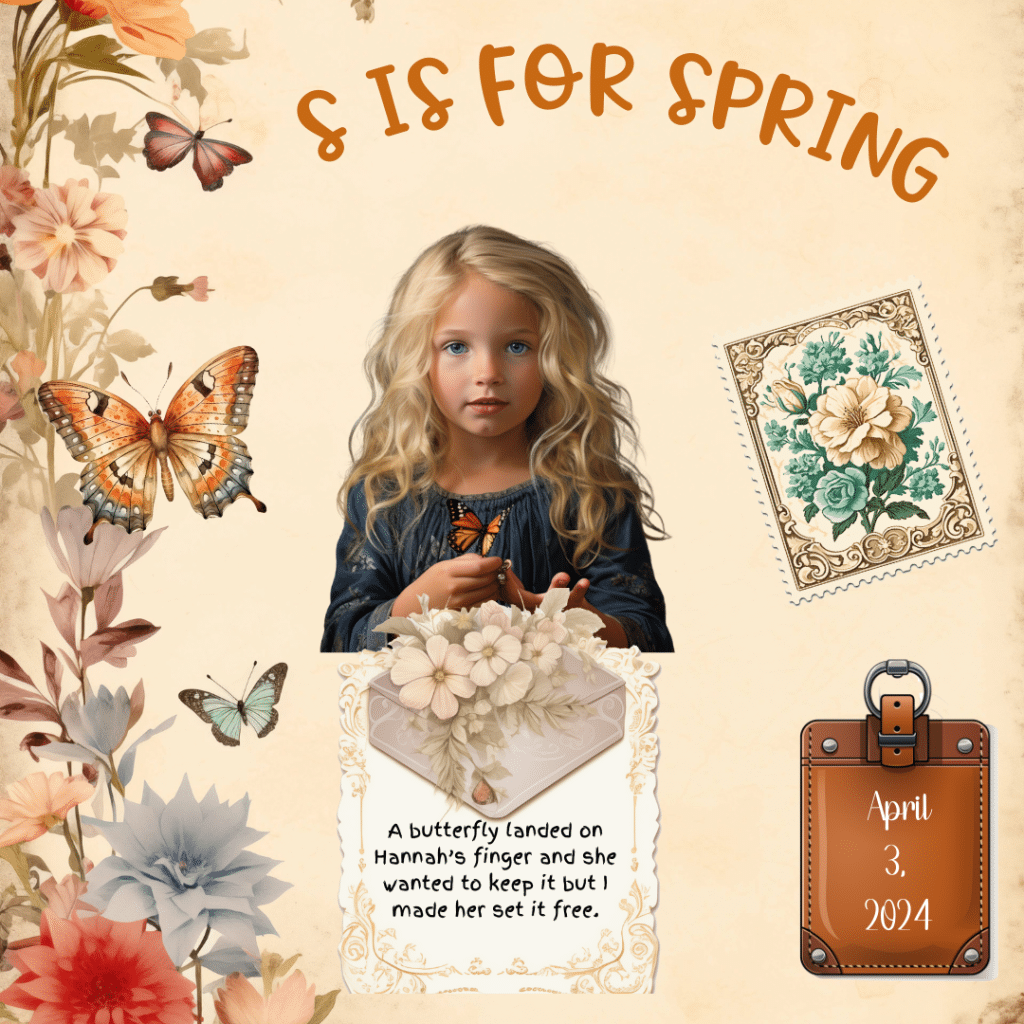
Thoughtfully incorporate digital embellishments and stickers that complement the theme and add visual interest. Experiment with creative typography and fonts to make your titles stand out.
Consider including meaningful quotes or phrases that resonate with viewers on an emotional level. Finally, add personalized touches through custom elements, such as hand-drawn illustrations or personalized artwork.
And use digital elements such as tags, digital postage stamps, frames, envelopes, leaf or flower designs to highlight your theme. Stickers make wonderful additions to your photos especially those with sayings. Consider word art as well as labels.
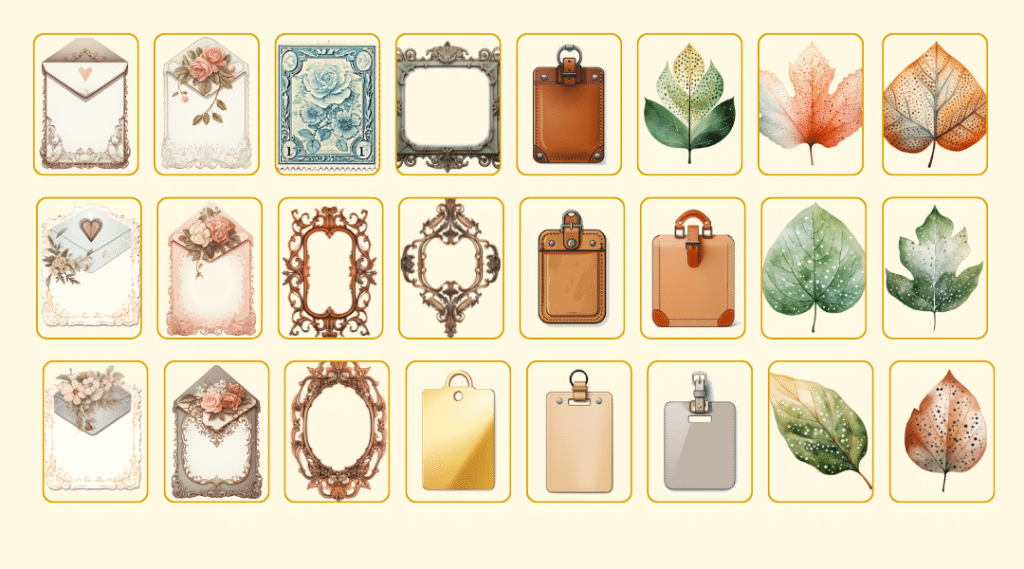
Papers: 12×12 inch patterned or solid color papers you can use as background for your page or project and as decorative details within the design. Papers are usually supplied as jpg files.
Elements: decorative details such as ribbons, bows, frames, stitching and flowers that are the equivalent of the 3-dimensional embellishment on a traditional paper page. You can also use what is typically called “clip art” as well.
These could be floral elements, scrolls, leaves, abstract shapes or other images. These are usually png files with transparent backgrounds and can be layered.
Alphabets: individual letter files that can be used to create titles and other decorative details. Alphabets (or alphas) are different to fonts as they are not installed on your computer, they are png files that you layer on your project in the same way as elements.
Doodles and clip art illustrations: hand-drawn elements with transparent backgrounds, similar to the paper equivalent of stickers. Stickers to use in scrapbooks do not have the white outline like regular stickers may have.
Digital stamps / line art: digital stamps are outline drawings that are perfect for creating worksheets, coloring pages and other projects where the printed project could be colored in. They can also be used to create pattern on a plain background or as a line drawing in your digital layout.
Templates: page templates allow you to quickly put together a complete scrapbook page by “clipping” your choice of paper and photographs to the layers in the template.
Journal cards: usually sized at 3×4, 4×6 or 4×4 inches designed to fit the pockets of a pocket page protector. Can be printed and used in a pocket page protector, or incorporated into a digital layout. They can also be printed and used as note cards! Usually supplied as individual jpg files
Frames: These could be decorative frames, polaroid frames to hold the photos or shaped frames that the photos sit on top of. You can create a variety of frames and add decorative elements before saving, or use plain frames which can be customized with elements separately.
Creating a Cohesive Design for Digital Scrapbook Pages:
A cohesive design is crucial in attracting buyers and creating a visually appealing experience. Aim for a balance between titles and elements to avoid overwhelming the viewer. Harmonize colors, patterns, and textures to create a unified and visually pleasing composition.
Use appropriate sizing and placement of titles and elements to maintain balance and ensure each element has its place. Creating visual hierarchy through font styles, sizes, and layering helps guide the viewer’s attention and adds structure to your digital scrapbook pages.
Remember, a cohesive design helps potential buyers connect with your pages and envision how they can incorporate them into their own projects.
Tips for Effective Marketing and Selling of Digital Scrapbook Pages:
Now that you have created captivating digital scrapbook pages, it’s time to market and sell them effectively. Start by showcasing your work on relevant platforms such as your website, online marketplaces, or social media platforms. Use high-quality images and captivating descriptions to engage potential buyers and generate interest.
Offer options to cater to individual preferences, allowing buyers to personalize their digital scrapbook pages. Encourage customer reviews and testimonials to build trust and boost sales, as positive feedback can greatly influence potential buyers’ decision-making process.
Creating digital scrapbook pages that sell requires attention to detail and a creative approach. By focusing on captivating titles and selecting appealing elements, you can create digital scrapbook pages that resonate with buyers.
Effective marketing and selling strategies, such as showcasing your work online, utilizing social media platforms, and offering customization options, will help you reach a broader audience and increase your sales potential.
If you are inspired to create some scrapbook pages, I would love to see what you have done. Please email me at [email protected]